Trade on MT5 with a Mac
MT5 for Mac offers seamless functionality without requiring any additional software and it is compatible with macOS 10.14 and future versions. Whether you're using an M1, M2 or Intel device, you can download MT5 and start using it immediately in both your real and demo accounts.
- Over 1000 Instruments, including Stock CFDs, Stock Indices CFDs, Forex, CFDs on Cryptocurrencies, CFDs on Precious Metals and CFDs on Energies.
- Over 1000 Instruments, including Stock CFDs, Stock Indices CFDs, Forex, CFDs on Cryptocurrencies, CFDs on Precious Metals and CFDs on Energies.
- All Trading Order Types Supported
- Built-in Market Analysis Tools
- Full Expert Advisor Functionality
- Trading with Spreads as Low as 0.8 Pips
- One Click Trading
- Micro Lot Accounts
- Hedging Allowed
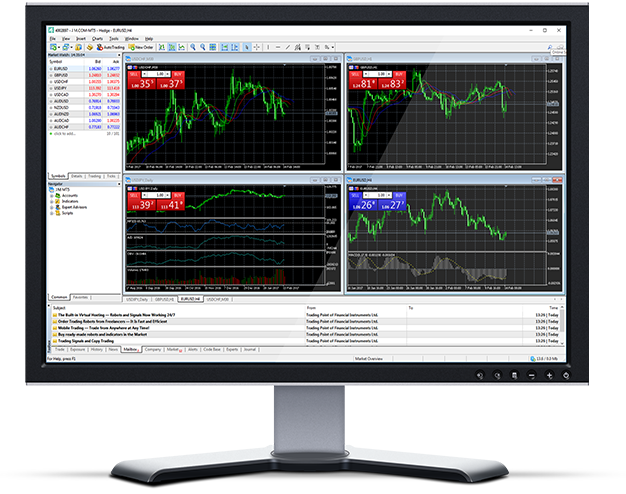
Giraffe Markests MT5 — 1 Platform, 10 Asset Classes
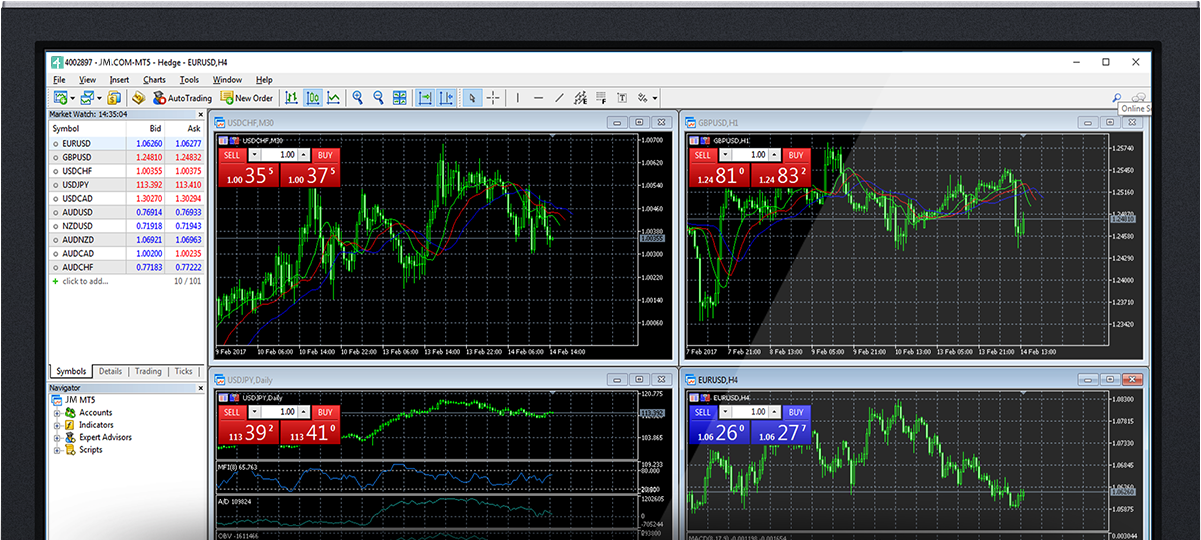
Gain access to the world’s financial markets.
 How to Install the MT5 on a Mac
How to Install the MT5 on a Mac
- Open MetaTrader5.pkg.zip. It will unzip the MetaTrader5.pkg in the same folder as the .zip file.
- Open MetaTrader5.pkg and follow the instructions to install it.
- Go to Applications folder and open the MetaTrader5 app.
- Right click on "Accounts", select "Open an Account"
- Type the name "Giraffe Markets Limited" and click "Find your broker
- Click Next and select "Connect with an existing trade account"
- Enter your login and password
- Select the server on which your account is registered from the dropdown menu
- Click Finish
 How to Install Expert Advisors/Indicators on the MT5 for Mac and access log files
How to Install Expert Advisors/Indicators on the MT5 for Mac and access log files
- Open "Finder" on your Mac, and click "Go" on the Apple menu bar.
- Select "Go to Folder" or press the key combination "Shift + Command + G"
- Type the path ~/Library/Application Support/net.metaquotes.wine.metatrader5/drive_c/Program Files/MetaTrader 5 in the search box and press "Return".
- Install Expert Advisors to MQL5/Experts folder and restart the MetaTrader 5 app so the application can recognise your EAs.
- Install Indicators to MQL5/Indicators folder and restart the MetaTrader 5 app so the application can recognise your Indicators.
- Terminal logs can be found under log folder.
No Requotes
No Rejections
Up to 1000:1 Leverage
EA Compatible
1 Click Trading
 MT5 for Mac Main Features
MT5 for Mac Main Features
- Works seamlessly with expert advisors and custom indicators
- One click trading
- Internal mailing system
- Complete technical analysis with over 50 indicators
- Ability to create various custom indicators and different time periods
- Ability to handle a vast number of trading orders
- History database management, and historic data export/import
- Full data backup and security guaranteed
 How to Uninstall the MT5 for Mac?
How to Uninstall the MT5 for Mac?
- Step 1: Open your Applications folder
- Step 2: Move the MT5 for Mac to Trash
Frequently asked questions
How can I gain access to the MT5 platform?
To start trading on the MT5 platform you need to have an MT5 trading account. It is not possible to trade on the MT5 platform with your existing MT4 account. To open an MT5 account click here.
Can I use my MT4 account ID to access MT5?
No, you can’t. You need to have an MT5 trading account. To open an MT5 account click here.
How do I get my MT5 account verified?
If you are already an Giraffe Markets client with an MT4 account, you can open an additional MT5 account from the Members Area without having to re-submit your verification documents. However, if you are a new client you will need to provide us with all the necessary verification documents (i.e. Proof of Identity and Proof of Residency).
Can I trade stock CFDs with my existing MT4 trading account?
No, you can't. You need to have an MT5 trading account to trade stock CFDs. To open an MT5 account click here.
What instruments can I trade on MT5?
On the MT5 platform you can trade all the instruments available at Giraffe Markets including Stock CFDs, Stock Indices CFDs, Forex, CFDs on Cryptocurrencies, CFDs on Precious Metals, and CFDs on Energies.
 And it is available for
And it is available for






